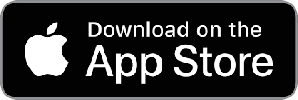News on Upgrades to Mobile Data Studio (MDS)
MDS version 10.0 of 2021 is upgraded to version 10.4.6 of October 2022. Please see information below.

CreativityCorp is pleased to advise of upgrades to Mobile Data Studio version 10.4.6. Featuring alphabetical Listing of Projects on Mobile Data Studio server side for installation of Project Upgrades and Send of Sessions; multiple recipient Emails from Print point (separate with semicolon ;), improved properties for UltraDrop point in Dynamic Data;and revised Incrementor point. See information on installing upgrades below.
A feature of MDS 10.4 is the Users Database designed to support complex mobile device deployments.Including specific teams of users with specific projects. The User Database also supports removal of a user, and project add and remove management. A User Database can be modified and exported to and imported from XML and the existing Database will be replaced. This is also useful to manage and backup mportant User data in an organised manner. See User Database at bottom of page 2 of MDS Skills.
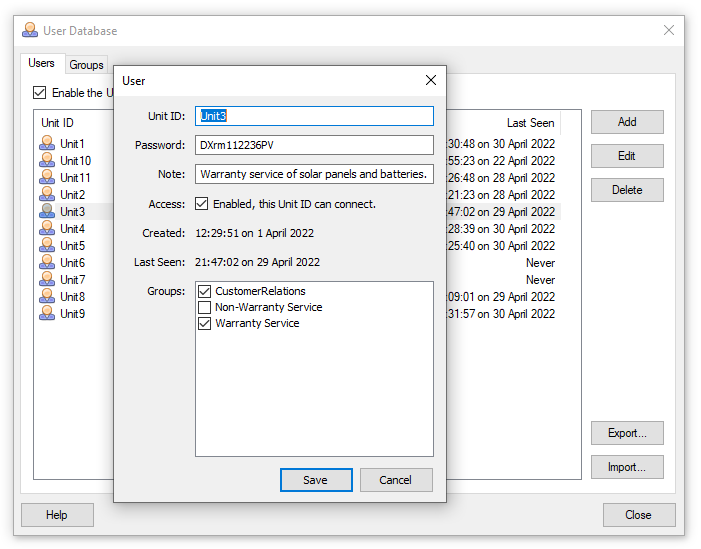
Other aspects of the MDS 10.4 Upgrade include:
Remote deletion of projects by device managers. Improved processing of session data to Excel. Calculation of future dates for service work. Crossdata point. Search of Session List Columns. Addition of Voice (record), Stopwatch and Slider data points. Server side support for high-DPI monitors. Function to 'Compact Session Database' with deletion of sessions. Improved Rounding with Math point.More control over layout of points in project Design. Updated using the latest Apple and Android tools.
Mobile Data Studio version 10.0 of 2021 was a major upgrade introducing Mobile Data Studio Cloud Relay as an easy way to set up and run secure wireless communication between MDS server and mobile client devices.
Reasons for MDS Cloud RelayCreativityCorp has twenty years’ experience with provision of solutions
for data collection on mobile platforms. In 2021 we acknowledge there are two
categories of potential MDS customers reluctant to ‘mobilise’, being; Using Cloud Relay, there is no need to adjust port forwarding or firewall rules to allow incoming connections to MDS Server, or to keep track of changing IP addresses. Both MDS Server and mobile devices can connect securely to CreativityCorp's MDS Cloud Relay. Customer data is end-to-end encrypted as it has always been, protected with the existing Mobile Device Password, which is not provided to CreativityCorp. COST of MDS Cloud Relay: The convenience of MDS Cloud Relay is provided at AUD50 a year for two relays for multiple mobile devices for a customer licensed to use Mobile Data Studio. Irrespective of a customer being licensed for 5, 50 or 500 mobile device clients, the AUD50 annual cost of MDS Cloud Relay remains the same. Please see 'Create a MDS Cloud Relay' on page 10 of Skills. |
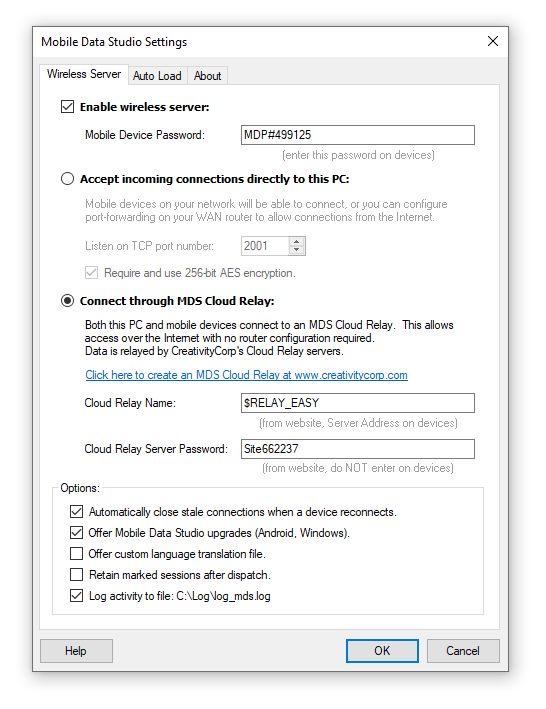 |
Other changes in MDS 10 include a Barcode Point
Barcode Point
The Barcode point is introduced with Mobile Data Studio version 10. It operates with Android and Apple iOS devices. The Barcode point utilises the camera of the mobile device on which Mobile Data studio is installed. No additional scanning accessory is required. Thirteeen types of barcode are able to be captured by the Barcode point, see image of Barcode Properties below. When applying the Barcode point in project Design, if the likely barcode types to be scanned are known, they can be selected and others de-selected to maximise barcode capturing performance.
Options for the operation of the Barcode point can be selected in project Design mode, see screenshot below. They are options for a large scan button, closure of point on capture of barcode, and tap to clear and re-scan.
Some barcodes are large and complex and may exceed the size of the data display box in the Barcode point. The data will be recorded in the session if the data string exceeds the view in the data box. To assist the user, a Layout point can be set to display the data, see string of data in red in the screen shot below. QR barcodes can include web site URL and such data can be included in a Link point, as shown below in the screenshot as 'QR Link to Web'.
Data from the Barcode point can be used to filter large datasets held in the UltraDrop point.
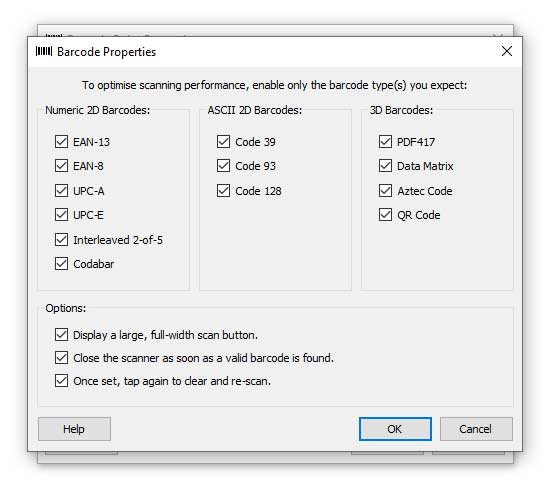 |
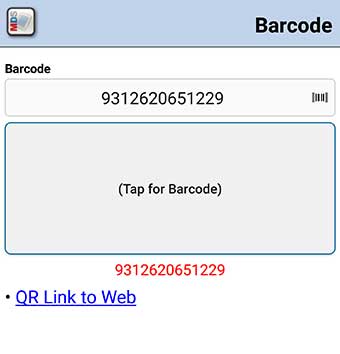 |
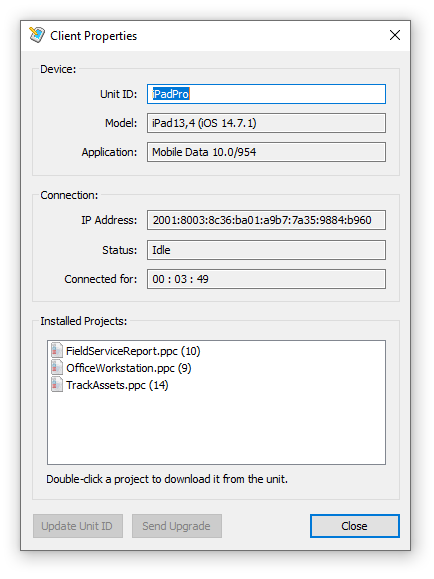 |
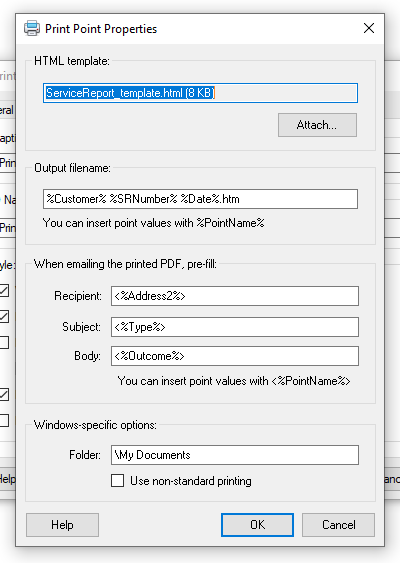 |
While programming skills are not required to develop most projects in MDS, there are powerful Data Script functions available to assist automation of many functions in MDS, and integration with other programs and processes. Support for Data Script has been extended to assist programmers.
A screen shot reminder is shown below.
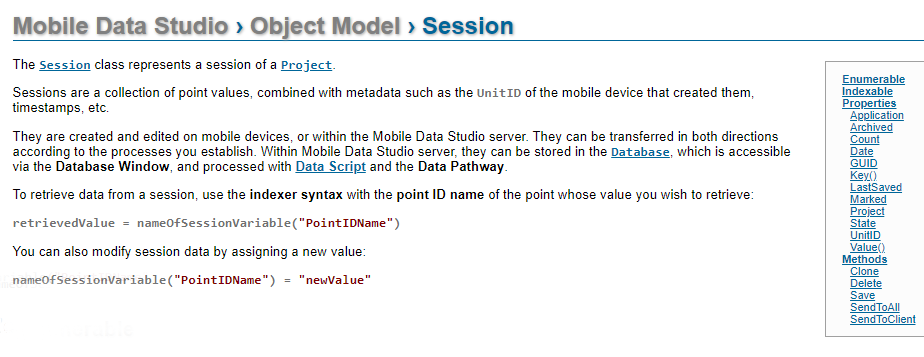 |
Download Mobile Data Studio version 10.4.6 of 0ctober 2022

Download Upgrade: There is no cost for the upgrade to MDS version 10.4.6 CreativityCorp recommends all Mobile Data Studio users upgrade to version 10.4.6 via Customer Login. Download and run the MobileDataStudioSetup.exe file on host Windows server or PC. In Project or Database 'Setup' menu enable 'Offer Mobile Data Studio upgrades' to connecting Windows 10 Tablet devices.
Mobile Data for Android is available at
the Google Play Store for installation to Android devices.See
important guidance at MDS Skills Page 7.
The app transition process is very important to ensure preservation
and transfer of session data associated with Mobile Data Studio
projects. Please raise any queries by email to
info@mobiledataanywhere.com
Mobile Data for Apple iOS is in the Apple 'App Store' as a free client side software for the iPhone and iPad.
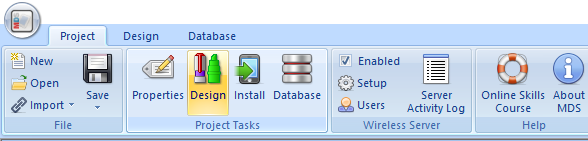
Open projects in Mobile Data Studio 10.4,6 and via 'Project Tasks' (see above) include new functions in 'Design'.
Please note, MDS version 10.4.6 doesn't run on outdated Windows Mobile devices; users of such devices should continue to use MDS version 9.
CreativityCorp provides support for users of the current version of MDS. Please review MDS Skills.
----------------------------------------------Historical Background Below------------------------------------------------------
Upgrade History: 2018 Mobile Data Studio version 9, background information on the evolution of MDS below
Data captured via Mobile Data Studio is often processed to Microsoft Excel. However, Excel doesn't respond well to automated insertion of images, and if it did, spreadsheet layout might be distorted. Mobile Data Studio version 9.0.6.0 now provides three options when processing session data with images to Excel as shown below; being no output of images, save with display of image filename, or save with hyperlink to image. Also shown below is an example of a session processed to Excel with a hyperlink to a saved accompanying image from a Camera point.
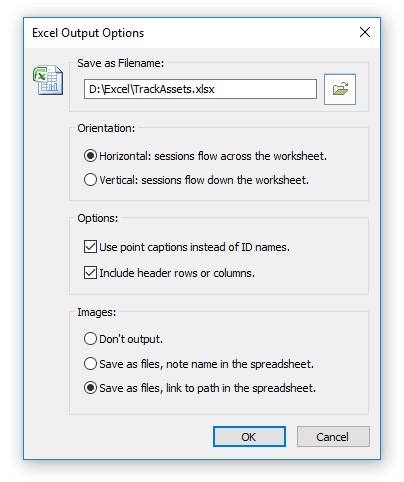 |
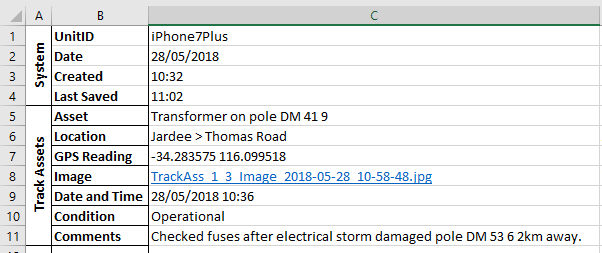 |
 |
The Data Pathway in Mobile Data Studio can automatically and reliably process hundreds of sessions from Mobile Data mobile client devices, via ADO to databases, to XML and to HTML. In the rare event that a session failed to process to an external media it assists to identify which session or sessions failed to process, so the session can be resent to the target media. Mobile Data Studio version 9.0.6.0 adds a diagnostic function to the server side Database window which identifies the 'State' of sessions as either 'Processed' or 'Failed'. Before a session is classed as 'Failed', three attempts at processing are made at 60 second intervals. Tap to the top of the (State) column in the Database will sort 'Failed' sessions to the top of the column for attention.
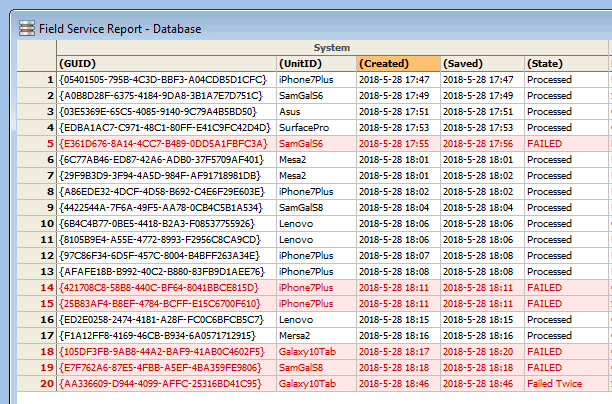 |
Mobile Data Client for Windows 10 project upgrade via TCP/IP has been fixed (upset by Windows 10 ‘Creator’ upgrade) and there is improvement in project page scrolling, with less device related variation.
14 February 2018: Mobile Data Studio version 9.0.2.0, some important upgrades to MDS 9
Mobile Data for iOS version 9.0 (build 937) is available at the Apple App Store and is iOS 11 and above compatible. This is an essential upgrade for iOS 11 and iPhone X users as it overcomes hangs associated with 'pop up' notifications for some points and functions.
Mobile Data Studio version 9.0.2.0 adds a function to 'rescue' a project from a mobile device (Android, Apple, Windows 10 Tablet) should the matching project be lost or corrupted on the Mobile Data Studio server side. To use the project rescue function, select a connected mobile device in the Wireless Activity Window and open Properties to 'Double-click a project to download it from the unit'. Users of Mobile Data Studio server side on high resolution screens can increase font size of text in Database Window by a 'Large Font' control in the Database Window control panel. See images of these functions below.
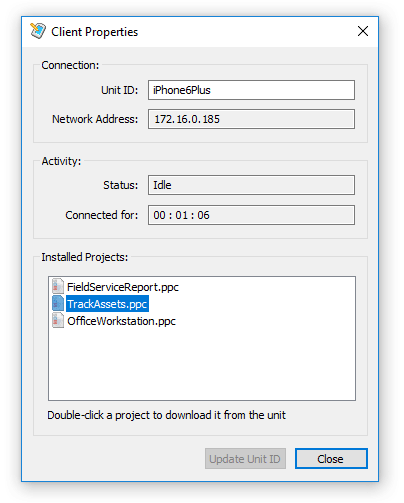 |
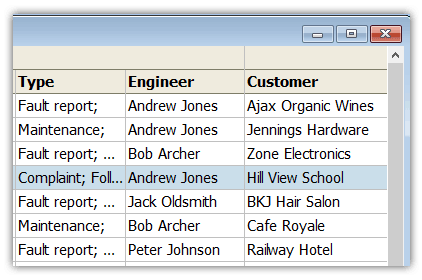 |
8 November 2017: Mobile Data Studio version 9.0, adds Mobile Data Client for Windows 10 Tablets

Now a mobile data solution for Windows 10
The Mobile Data Client for Windows 10 is pitched towards the growth of Windows 10 based ‘detachable and convertable' notebook PCs and tablets. This reflects a trend towards ‘two-in-one’ devices replacing laptop PCs in the office and then the keyboard being removed to take a tablet to the field. Ruggedised industrial tablets also use Windows 10 in enterprise and government deployments where Windows may be preferred. The Mobile Data Client runs on tablets with Intel processors, not Qualcomm processors. Thus all major mobile platforms are covered by CreativityCorp and Mobile Data Studio going forward. Below are shown a tablet from an ASUS 'two in one' notebook device and a rugged Mesa 2 tablet from Juniper Systems; displaying projects running in the Mobile Data Client for Windows 10.
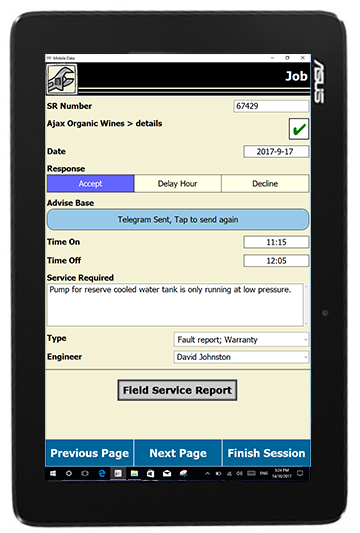 |
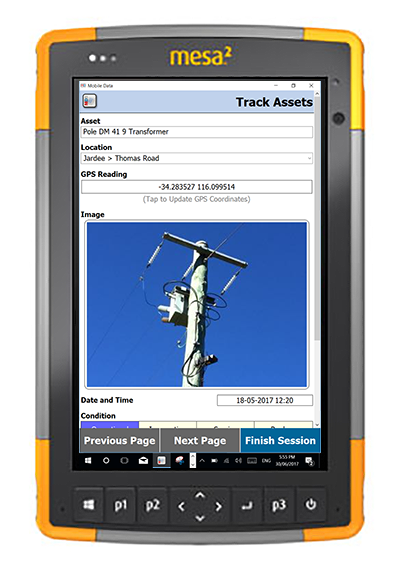 |
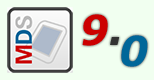 |
Important Upgrade 8 November 2017: Mobile Data Studio server side version 9.0 issued including MobileDataClientSetup.exe for Windows 10 Tablets. Please NOTE Mobile Data Client will not connect with previous version 8 of Mobile Data Studio. Mobile Data Studio 9.0 is a no cost upgrade for Mobile Data Studio licence holders. Please see detailed information on Mobile Data Client for Windows 10: Installation and Use. |
Installation of Mobile Data Client for Windows 10 Software
- File: Windows application or program files have the extension .exe, here being MobileDataClientSetup.exe. The current Mobile Data Client is version 9.0 to align with Mobile Data Studio version 9.0.
- Download and Install Software: Click on links to either download directly to a Windows 10 device after browsing to either the Trial download or Customer Login web page after purchase, OR put download software into a folder on a USB 'stick' and install to Windows tablet. Contact CreativityCorp for queries regarding download and install.
- Mobile Data Client in Start: After installation of the Mobile Data Client a folder showing 'Mobile Data Client' is shown in Start containing the 'MDS' icon which can be pinned to Start and Taskbar.
- Please see detailed information on Mobile Data Client for Windows 10: Installation and Use.
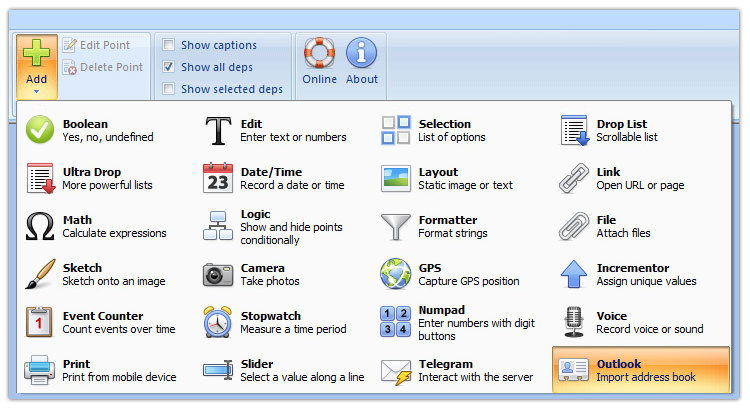
The Mobile Data Client for Windows 10 Tablets supports an additional five points relative to Android and Apple clients; being the Outlook, Voice, Stopwatch, Event Counter and Slider points. The Outlook point in particular, interfacing with Office Outlook, is useful on Windows 10 Tablets.
Past Versions of Mobile Data Studio
Mobile Data Studio version 8.0 of October 2015.

Mobile Data Studio 8.0 (MDS 8) presents a new user interface, redesigned database to enable search (filter) and sort functions, processing of data to maps, improved management of projects by TCP/IP wireless, new URL for Parent project to send all opened sessions in a Child or another project to MDS server, and improved processing of data to Excel.
Improvements for the design and function of powerful projects for Android Smartphones and Tablets, Apple iPhone and iPad, and Windows Mobile devices.Take advantage of new features in Mobile Data Studio with free upgrade to version 8.0 for licence holders via Customer Login (download MobileDataStudioSetup.exe and MobileData.apk) and at the Apple App Store (search for 'Mobile Data Studio'). Android and Windows Mobile devices connecting to Mobile Data Studio server can be automatically upgraded by ticking 'Offer Mobile Data Studio upgrades' in server Setup.
Please see features of upgrade below, also noting 'Fixes and other Information' below, and review the Mobile Data Studio Skills tutorial for detail.
Please note: Projects developed in previous MDS version 7.3.2 operate in MDS 8.0. Session databases from MDS version 7.3.2 opened in MDS 8 cannot be returned to MDS 7.3.2.
User Interface in MDS 8
MDS 8 presents with a revised user interface in contemporary Windows style and suited to high resolution computer screens. The original 'five icons' view of Properties, Design, Install, Synchronise and Database for an open project has been relocated to the top toolbar in MDS 8. Click on the round MDS icon button in the top left to open and save projects, and for quick access to Settings for wireless TCP/IP Set Up and Auto Load of projects.
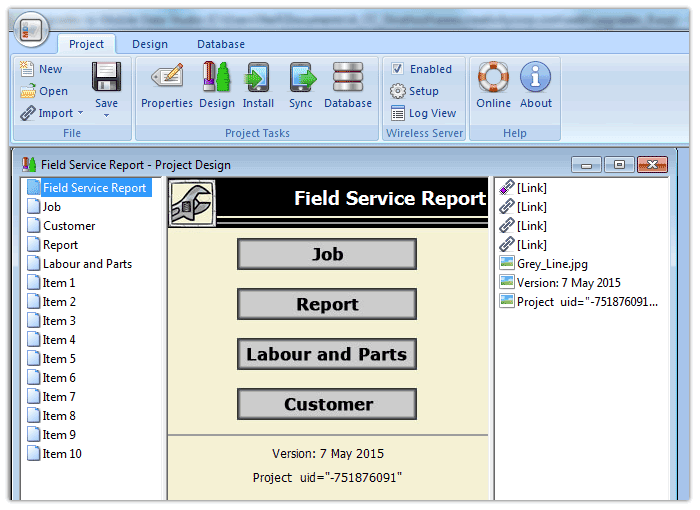
New Database with Search, Filter and Sort Functions
The Mobile Data Studio server side Database has been rebuilt to support Search, Filter and Sort functions and provide greater capacity; see image below. Project databases have associated Data .ppd and Data Pathway .ppr files, the previous data Index .ppi file has been left behind. Previous Mobile Data Studio versions session data opened in version 8 is converted to the new format. A new Search and Filter function searches data within project points by either 'Exact match' of values or 'contains' values and the sessions are presented filtered from the total database. The filtered outcome is shown in a bar across the top of the sessions and return to the full database is by click on red X at top right. The Search function is accessed via either the Database top toolbar 'Search' button, right click of mouse and Database menu, or 'Ctrl F' in Database mode. A new session Sort function operates by click to top or side of point columns or rows (except GUID). The Sort function follows the standard Windows process where clicking on the column header once sorts in ascending order, and clicking on the same header again sorts in reverse order. By default sorting is alphabetical; however, by doing a Shift + click the sort is numeric instead, useful to sort numbers such as '1, 02, 10' which would by the alphabetical method sort as '02, 1, 10'. As advised above, session databases from current MDS version 7.3.2 opened in MDS 8 cannot be returned to MDS 7.3.2.
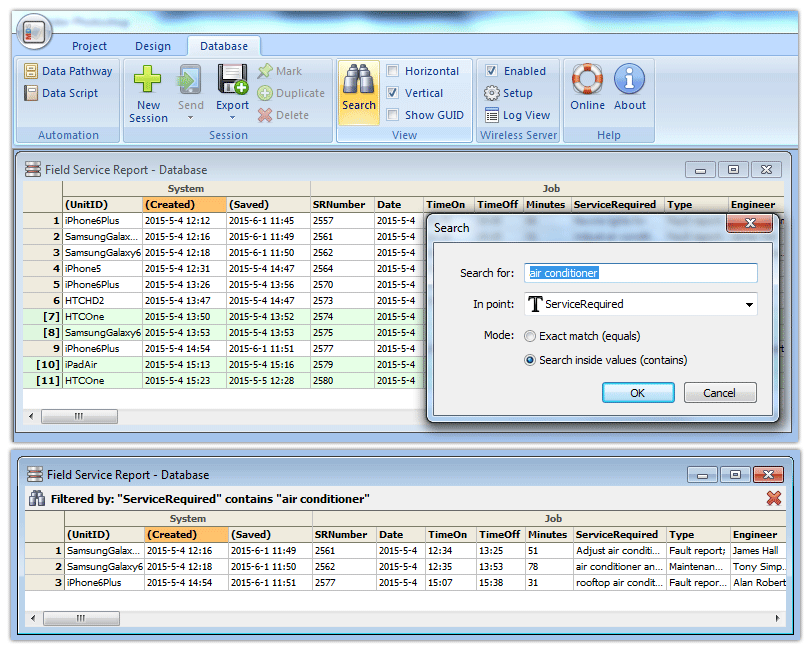
Export Session Data as KML and KMZ files for Maps
Session data containing GPS values can now be processed to KML and KMZ files to display data and images in Google Earth and other mapping media. A KMZ file can contain images, whereas a KML file doesn't contain images. Shown below is the KML/KMZ Output Options window for KLM/KMZ files and part of a displaying screen in Google Earth in Windows 7. The format used in the GPS point must be decimal Latitude (%lat%) and Longitude (%long%). If images are to be output in KMZ files then the Filename extension must be specified as .kmz. Sessions can be grouped in the Database Window to Export either a KML or KMZ file which will display multiple GPS locations and associated data. Individual sessions can be automatically processed to KML/KMZ via the Data Pathway alongside data using ADO to databases and XML Outgoing.
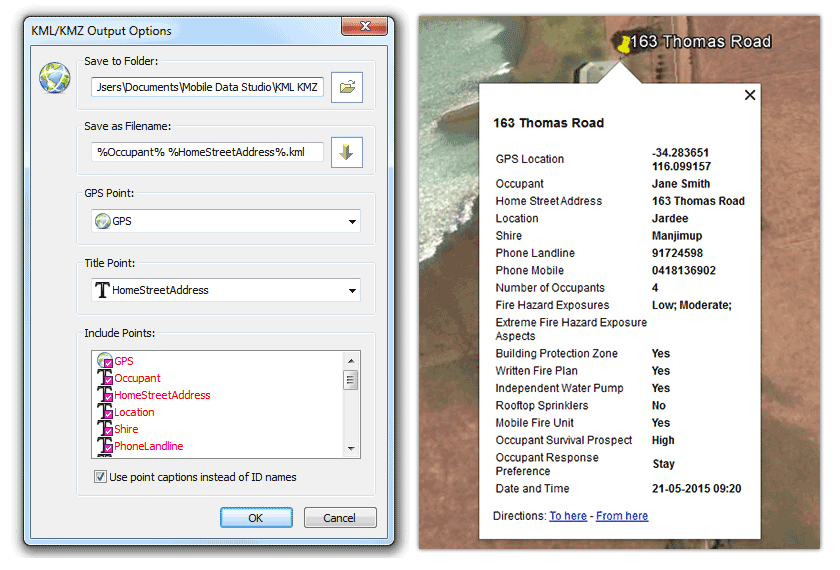
KML files can be sent to Apple iOS and Android mobile devices via email, and via the File point in Android. Note that to open KML files in Android transported via the File point the KML Filename may require to be without spaces. KMZ files display associated images in Google Earth in Windows on a desktop or laptop PC; however, images will not display in Apple iOS or Android. An example below shows a KML file generated from the Bushfire Ready Map project ( in C:\Program Files (x86)\Mobile Data Studio\Examples) displayed on an Apple iPad with the Title Point being the 'Occupant Response Preference' to either 'Stay' or 'Go' in response to a bushfire. Similarly, session data processed to KML in a survey of maternal and child health in a developing country could show which dwellings had a child under the age of five years. A survey of electricity power poles in a network could show which poles required priority maintenance. A tap on the marker pin then shows full information.
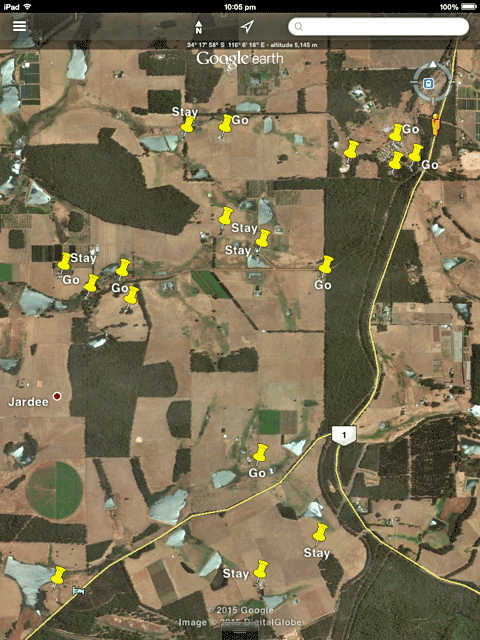
Below is an example of export of a session to KMZ file and display in Google Earth in Windows 7, using the Track Assets project (in C:\Program Files (x86)\Mobile Data Studio\Examples). A single image is shown; however, multiple images are supported within a KMZ file.
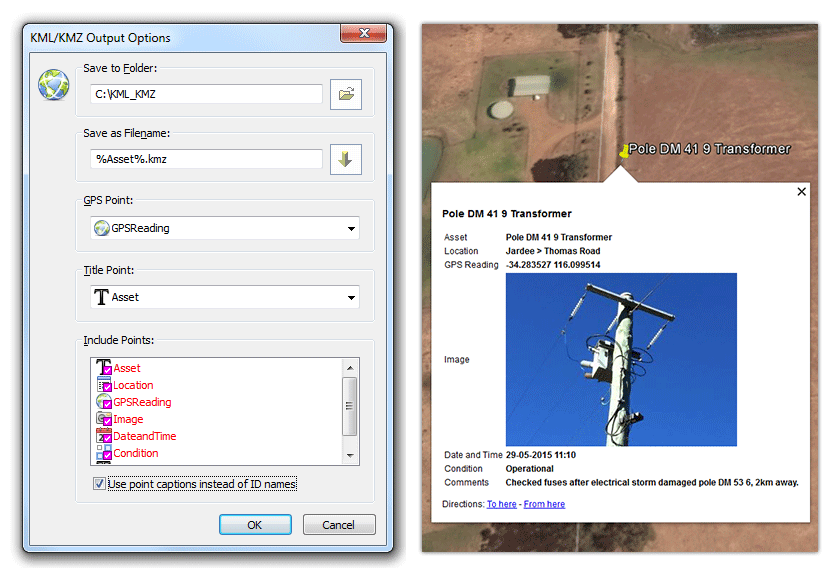
Improved Management of Projects by Wireless TCP/IP
The projects installed on a mobile client can now be viewed from the server using the wireless Activity Monitor (Log View) and selection of the mobile client and Properties; see example below. To complement this convenient information on mobile deployments, the project Auto Load function, accessed via Setup, now has an additional function to 'Automatically install this project on connecting devices'. When a project or projects are selected for this function the designated project or projects will install to mobile clients on first connection to the Mobile Data Studio server, see example below. The installation of the project can be tracked via the Activity Monitor and text Log file; the installed project will also show in mobile client Properties on next connection. After the initial install of a new project to a mobile client, subsequent updates to the project will present as optional to the mobile client user, per current practice.
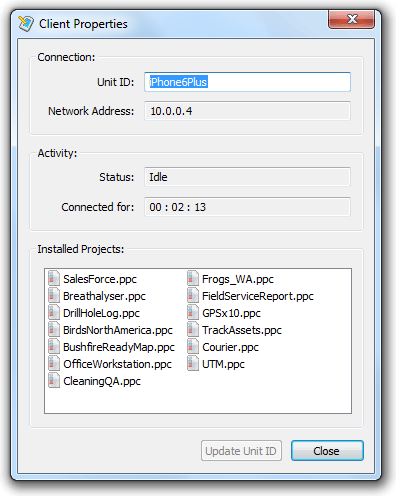 |
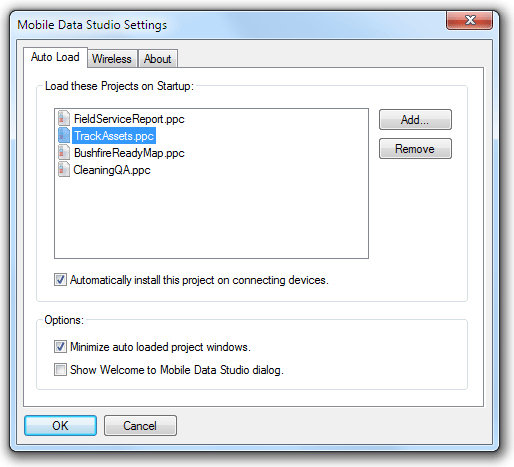 |
Expanded URL Scheme for Parent and Child Projects
The powerful URL Scheme functions that are applied via the Link point have been improved generally and specifically to enable a project to send all opened sessions in another project to the Mobile Data Studio server.
The URL to send all opened sessions in, for example, a Child project is mds:///send/sessions?project=Child.ppc and it can be actioned from any project directed at another. For example in a hierachy series of three projects the third project could action send of sessions from the two projects above it in a series.
Download demonstration Parent and Child projects to test the functions shown in screenshots below, along with a document providing the URLs used in Link points.
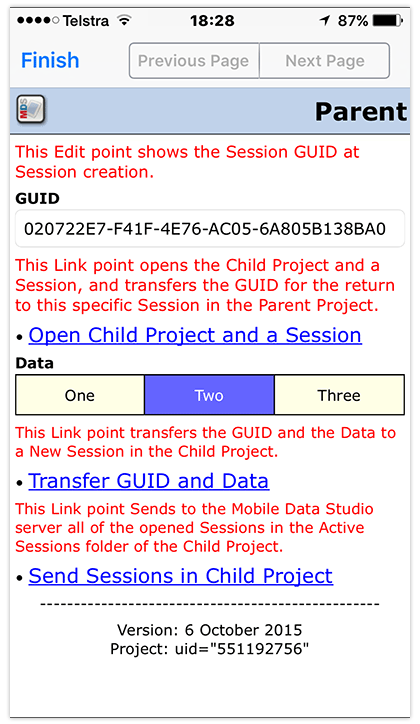 |
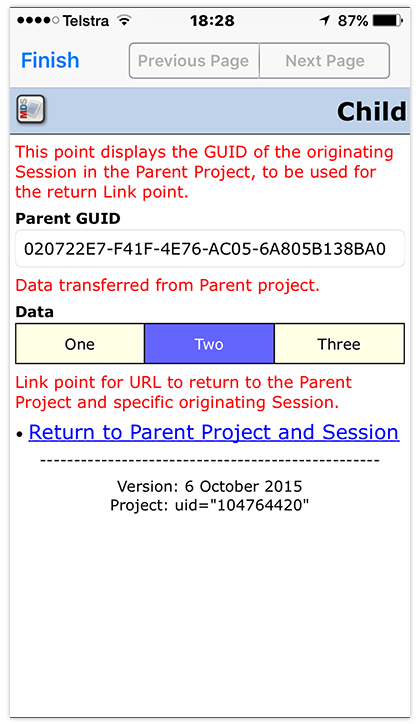 |
Export of Sessions to Excel: Trim of Page and Point informationExcel Output Options now includes an option to exclude project page and point information by unchecking Options 'Include header rows or columns'. This Option provides an Excel file which may be more convenient for use in third party applications; for example statistical software, or saving as CSV for use in a database. Excel files can now be saved as either 'Open XML Excel Workbook' (new) or previous 'Legacy Excel Workbook'. |
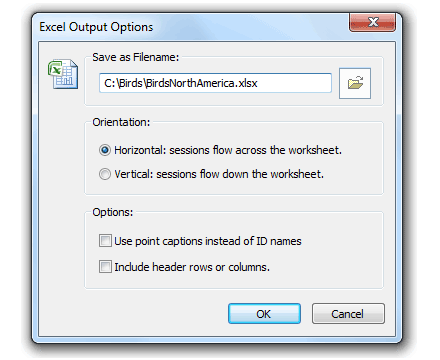 |
|
MDS Server Operating Systems: To run Mobile Data Studio 8 server, recommended operating systems are Windows 7, 8, 10 and Windows Server 2008 and 2012. |